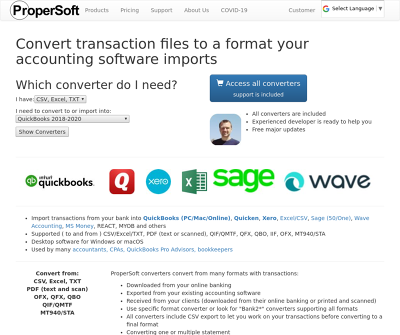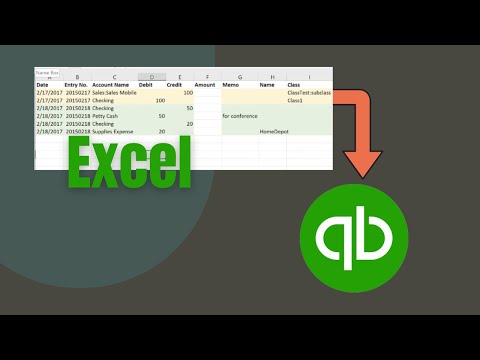Import General Journal Entries From CSV Excel into Quickbooks Desktop
You may have a bunch of General Journal Entries as CSV or Excel files created quickly in Excel or exported from your production system, but Quickbooks Desktop will not import it. This video shows how to create a Journal Entry or a multiple Journal Entries IIF file in Excel and Notepad without any other software. 00:01:09 - Review the template Excel file, which you can download and try yourself 00:06:25 - Copy the final result in Excel, Paste to Notepad, Save the file as ''entries.iif'' 00:07:13 - Switch to Quickbooks, legacy and new IIF import methods 00:09:47 - Do backup before you do anything with the IIF file, Import IIF file 00:11:10 - Go to Company and make General Journal Entries 00:11:40 - How to create The IIF file with ProperSoft General Journal Entries app IIF files are a great help when you need to import many transactions without manually typing in Quickbooks. There is also an easier and faster way to create an IIF from your CSV file using a ProperSoft tool, General Journal Entries, and will be shown in comparison to the manual approach. https://www.propersoft.net/ All documents, shown in this video are available to download, using the links in the description. So, let's take a look at our file, which has two General Journal Entries, and they are separated by entry number. This file, which you can download and try yourself, has the IIF template. What is the IIF template? It is an Excel file, formatted as an IIF file: it should have a header and different rows. How you would start working on this? First, you would create as many lines, as you need. So, in this case, you would have six lines. So your IIF result would have six lines. Then, you will need to insert those TRNS lines at the end of each entry. Now you need to copy the entry number. Then you go on the template, paste, and start multi-lines, same you do for the second one, same you do for the dates, for account number, account names, classes, names. If you have debit and credit, in IIF it must be just the amount. How do you get those minuses and plusses in right place? You would create the amount column in your template and then would enter the formula, as simple as this - which is debit minus credit, and then you press 'Enter' and then you would multiply this column for all lines. The credit lines should be minus and debit lines should be plus. Then you can start copying this column as well to the IIF result. The final step is what would you do to get this into the IIF file. There are different approaches to convert. The easiest one would be using Text editor or Notepad, which is included in all Windows, starting from 7, 10, 11. When you open Notepad (File - New), then you would switch back to Excel, select this final result, click 'Copy' or 'Ctrl' - 'C', then you switch to Notepad and press the 'Ctrl' - 'V'. Click 'File' - 'Save', and then you would say 'entries.iif' and save, that's it. Let's go to Quickbooks: 'File - 'Utilities' - 'Import' - 'IIF files'. There's two options 'Import IIF' or 'Import IIF for me. I'll fix it later". Those are two different ways to import. Do backup before you do anything with the IIF file. Online backup, the Local backup will take just a couple seconds. Now go to 'File' - 'Utilities' - 'Import' - 'IIF Files' - 'Ok' - 'Import for me' - 'Import IIF'. Now we're ready to import the IIF file. Save it in the Downloads folder. This is our Entries, and our data has been imported. Go to 'Company' - 'Make General Journal Entries' and that's where we see our entries imported. There is an easier way, so, if you have this file, and you don't want to do formulas, you don't want to do the formatting, copy, pasting, you would just use a ProperSoft General Journal Entries app. It loads your file, it recognizes all those columns automatically and then you just say 'IIF', then click 'Convert' - click 'Save' and that's it. Your IIF file is created now. Thank you for watching. If you like this video - please subscribe to see more tutorials like this, and please like the video: https://www.youtube.com/channel/UChWDEsCfrIPKOfkCyxeOjkw?sub_confirmation=1 See spreadsheet at https://www.propersoft.app/static/samples/propersoft-iif-template.xlsx or https://docs.google.com/spreadsheets/d/1sYM1ifHgtpjyjQDd9abCz8Cc9V8KVMVsG8YoOv4oKbc/ #quickbooksdesktop #bookkeeping #accounting #generaljournalentries #csv #excel